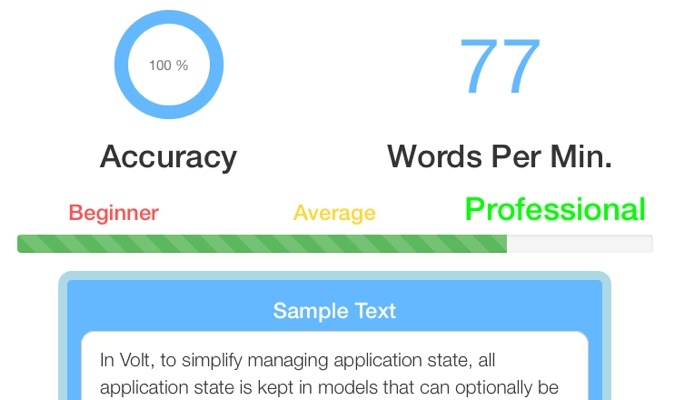Overview
Volt is a new Ruby framework that allows your Ruby code to run on both the server and the client. It uses the opal gem to compile the Ruby code to Javascript.
I suggest watching the Intro to Volt video, that goes over how to set up a to-do list in under 20 minutes. It is very comprehensible and showcases the magic of Volt.
In this tutorial you will learn how to create a typing speed calculator that updates as the user types in real time (like this one).
We will cover how to:
- Install the Volt Framework
- Generate new Volt application
- Use reactive form input
- Create backend code for the typing calculator
- Enable Bootstrap Animation
Installation
First we need to install the Volt framework:
gem install voltOnce installed, create a new Volt project:
volt new typing-calculator
cd typing-calculatorIf you are using git for version control and plan on pushing your app up to github, you must get rid of your secret key. Just open up the app.rb in your applications config directory…
config/app.rbAnd delete the string labeled config.app_secret
SetUp
Fire up the Volt server which automatically pushes any changes you save to anyone viewing the page.
bundle exec volt serverOpen your browser and type “http://localhost:3000/” in the address bar. This will bring you to the homepage of your new app. The template already includes a login link for in the navigation. We won’t be needing users to sign up or log in for this project so go ahead open the project in your favorite editor and locate the main.html file.
app/main/views/main/main.htmlAnd comment out the user templates
.
.
.
<:Body>
<div class="container">
<div class="header">
<ul class="nav nav-pills pull-right">
<:nav href="/" text="Home" />
<:nav href="/about" text="About" />
<!-- <:user-templates:menu /> COMMENT ME OUT -->
</ul>
<h3 class="text-muted">typing-calculator</h3>
</div>
.
.
.You can also comment out the routes for signing in and logging in as well.
app/main/config/routes.rb# See https://github.com/voltrb/volt#routes for more info on routes
get '/about', _action: 'about'
# Routes for login and signup, provided by user-templates component gem
#get '/signup', _controller: 'user-templates', _action: 'signup'
#get '/login', _controller: 'user-templates', _action: 'login'
# The main route, this should be last. It will match any params not
# previously matched.
get '/', {}Reactive Form Input
Locate the index.html file within views and add some content along with a form to get user input.
app/main/views/main/index.html<:Title>
Typing Calculator
<:Body>
<h1>Words Per Minute Typing Calculator</h1>
<form e-submit="complete" role="form">
<div class="form-group">
<label><h3>Begin Typing</h3></label>
<input class="form-control submit-field" type="text"
value=" {% raw html %}{{page._user_string}}{% endraw %}">
</div>
</form>The input value for the form {% raw %}{{ page._user_string }}{% endraw %} is a piece of Ruby code. Anything within the double curly brackets {% raw %}{{ ruby_function }}{% endraw %} is executed as ruby code. In this case we are creating a page collection. In Volt, there are several types of collections to store data. Page collections are temporary, meaning they will lose their data once you refresh or visit a different page. We will not be using more that one page, so page collections are perfect for this project.
This form/input field is where the users will begin typing. The data we get from this form is how we will calculate the typing speed of the user.
Now we need sample text that the user will type. This can be any chunk of text you want to use. We will start by defining a function in the app controller that returns the text.
app/main/controllers/main_controller.rbclass MainController < Volt::ModelController
def index
# Add code for when the index view is loaded
end
def about
# Add code for when the about view is loaded
end
def sample_text
"In Volt, to simplify managing application state, all application state is kept in models that can optionally be persisted in different locations. By centralizing the application state, we reduce the amount of complex code needed to update a page. We can then build our page's html declaratively."
end
endNow add the newly defined method to the home-page
app/main/views/main/index.html<:Title>
Typing Calculator
<:Body>
<h1>Words Per Minute Typing Calculator</h1>
<h3>Sample Text</h3>
<p>{%raw ruby%}{{sample_text}}{%endraw%}</p>
.
.
.Words Per Minute(WPM) Calculations
Now we can work on the back end code. This will compare the users input with the sample text and calculate how much time has passed.
How to Calculate Typing Speed (WPM) and Accuracy is what I used to come up with the back end. Browse through the article in order to get a deeper understanding of the code.
In order to compare the sample text with the user input we must split the strings and put them into an array.
Create two functions in the controller that handle this task.
app/main/controllers/main_controller.rbclass MainController < Volt::ModelController
.
.
.
def sample_array
sample_text.split
end
def user_array
page._user_string.split
end
.
.
.You can do this right on the home page for now in order to help you visualize.
app/main/views/index.html<b>sample text array</b>
<p>{{sample_array}}</p>
<b>user text array</b>
<p>{{user_array}}</p>Now we have to create a function that compares the two arrays, and gives us an array of user mistakes.
app/main/controllers/main_controller.rb.
.
.
def mistakes_array
popped_array = user_array
popped_array.pop
mistakes = popped_array - sample_array
end
.
.
.The reason we set a new variable to the “user_array” and “pop” that new variable is because you do not want the current word that the user is typing to count as a mistake. You only want completed words to be considered.
Add the ‘mistakes_array’ function to the home page to get an idea of what I am talking about.
app/main/views/index.html<b>mistakes array</b>
<p>{{mistakes_array}}</p>As you can see in the photo above, the second mistake will not count until the user starts a new word following the mistake.
We can use the mistakes_array to find the users accuracy. But before writing the accuracy method, we must create one the finds the total number of characters in an array.
app/main/controllers/main_controller.rbdef character_length(array)
array.join.length
end
def accuracy
correct_characters = character_length(user_array) - character_length(mistakes_array)
fraction = correct_characters/ character_length(user_array)
accuracy_percentage = (fraction * 100).round
endDividing the total character length of the ‘user_array’ by only the ‘correct_word_length’ gives us a decimal/fraction that we multiply by 100 to get the accuracy percentage.
Per SpeedTypingOnline.com, when calculating a typing speed, a WORD is any “5 characters”. Lets create the function to find the number of words in the controller.
app/main/controllers/main_controller.rbdef word_num
character_length(user_array) / 5
endFeel free to add your new “word_num” and “accuracy” functions to the the home page if you want to see them in action.
app/main/views/index.html<p>{{word_num}}</p>
<b>number of words</b>
<p>{{accuracy}}</p>
<b>accuracy</b>Now it’s time to create the methods that will allow us to calculate how much time has passed.
app/main/controllers/main_controller.rbdef time_elapsed
if page._user_string.length == 1
@start_time = Time.new
elsif page._user_string.length == 0
@start_time = 0
end
minutes = (Time.now - @start_time).round / 60
endThe if-statement allows the timer to start only when the user starts typing. The function then returns the amount of time elapsed in minutes. The if-statement also allows the timer to restart once the user clears out the form.
By dividing the elapsed time in seconds by 60, the function returns the number of elapsed time in minutes.
Now that we have the time, we can find the gross words per minute.
app/main/controllers/main_controller.rbdef gross_wpm
(word_num / time_elapsed).round
endUsing the ‘gross_wpm’ function we can find the net words per minute, which is what will give us our final words per minute calculation.
def net_wpm
errors_per_min = (mistakes_array.count / time_elapsed).round
gross_wpm - errors_per_min
endNow that we have the net words per minute typed we can use that function in a bootstap progress bar. This is one of several ways you can use reactive form input to control real time animation on your page.
app/main/views/index.html<div class="progress">
<div class="progress-bar progress-bar-{{ if net_wpm > 60 }}success
{{elsif net_wpm > 31 }}warning
{{else}}danger{{end}}
progress-bar-striped" role="progressbar"
aria-valuenow="{{net_wpm}}"
aria-valuemin="0"
aria-valuemax="100"
style="width: {{net_wpm}}%">
<span class="sr-only">{{net_wpm}}%</span>
</div>
</div>
.
.
.
<p>{{net_wpm}}<p>
<b>net wpm</b>
<p>{{gross_wpm}}<p>
<b>gross wpm</b>ALL DONE
Now we have a working application, you can style and animate it how ever you’d like. This is your chance to be creative with new features. Leave a comment below and share with me what you’ve come up with.
Here is an example of my design.
The above site is hosted on Heroku @ https://typing-calculator.herokuapp.com/
You can view the code for this application on my Github